Follow these steps to create an email signature:
- Click the Settings(gears) icon.
- Click Signatures in the navigation pane on the left.
- Click the + New Signature in the content pane toolbar.
- In the Name field, type the name of the signature.
- Type the content of the signature in the text box.
- Click Save.
- The new signature will appear in the Signatures pane. You can edit or delete it by clicking on it.
If you're logged in as an administrator, you can create a domain-wide email signature for all users to use:
- Click the Domain Settings (gears with globe) icon.
- Click Signatures in the navigation pane on the left.
- Click the + New Signature in the content pane toolbar.
- In the Name field, type the name of the signature.
- Type the content of the signature in the text box.
- Click Save.
- The new signature will appear in the Signatures pane. You can edit or delete it by clicking on it.
How to change the signature in email messages:
Follow these steps to change an email signature:
- Click the Email icon.
- Click New in the navigation pane toolbar to compose a new message. The new message window will open.
- In the Signature field, select the desired signature. The signature will automatically be updated in the body of the message.