You can sync your email to the iPhone or iPad's Mail app by configuring an IMAP account. With an IMAP account, you will create a two-way sync between the email server and the device, where all emails folders are synced. This means that when you log into the web interface, actions you performed within the Mail app on your iPhone or iPad will automatically appear in the web interface, and vice versa.
1. On your iPhone or iPad, go to Settings > Passwords & Accounts and tap Add Account. (If you're using iOS 10.3.3 or earlier, go to Settings > Mail > Accounts and tap Add Account.)
2. Tap Other, then tap Add Mail Account.
3. Enter your name, email address, password, and a description for your account. Tap Next. Mail will try to find the email settings and finish your account setup. If Mail finds your email settings, tap Done to complete your account setup, if not, continue to next step.
4. If Mail can't find your email settings, then you need to enter them manually. On the IMAP tab, enter the information for Incoming Mail Server and Outgoing Mail Server, as well as SSL and port, shown below.
Incoming Mail Server:
- The Incoming Host Name: securemail.mylucidtech.com
- User Name: Use your email address
- Password: Password is the same as used to access webmail
Security is SSL and Port must be set to 465. This is normally set by default for Apple devices, but may need to be manually set in some situations.
Outgoing Mail Server:
- The Outgoing Host Name: securemail.mylucidtech.com
- User Name:Use your email address (says optional, but it is required for our email service)
- Password: Password is the same as used to access webmail (says optional, but it is required for our email service)
Security is SSL and Port must be set to 465. This is normally set by default for Apple devices, but may need to be manually set in some situations.
5. Then tap Next. For some reason, Apple devices like to sit on the "Verifying" stage for a short bit. This is normal. Please wait until the "Verifying" is complete.
6. If your email settings are correct, tap Save to finish. (If the email settings are incorrect, you'll be asked to edit them.)
Want to learn how to setup an email signature in webmail? Please follow this article HERE.